
The 4-Shop program is designed to work with most industry hardware.
The following guidelines include settings for a variety of units but please note it is not practical to verify all information against actual hardware.
 RECEIPT PRINTERS
RECEIPT PRINTERS
Receipt printers typically connect either by USB or Com port (traditional POS).
The receipt printer is added as any Windows printer. It is recommended a test page is then printed (Start, Printers, Printer, Properties, Print Test Page).
It is then selected from the dropdown in Utilities | Configuration | Receipts.
Auto receipt is used to print a specified receipt type automatically after each transaction.
The Utilities | Custom receipt may be used to customize the design for the store.
 CASH DRAWERS
CASH DRAWERS
Utilities | Configuration | Till configuration
A cash drawer is typically daisy chained from a receipt printer (RJ11 type connector) or less frequently connected directly to a serial port (Com port).
For direct connect drawers the 'Open character' is the character sent to the port (which pulses the solenoid latch and opens it).
Many till units will operate with any character, some require a specific code (a frequent one is 7).
For printer connected (daisy chained) drawers:
Utilities, Configuration, Receipts
Select the printer
Utilities, Configuration, Till configuration
Enter the 'Receipt printer connect control sequence'.
The sequence is specific to the receipt printer, see the list below. The Epson TM T88 is: 27,112,48,55,121
Note that many receipt printers have two RJ11 sockets on the back, one for the cash drawer, the other for a pole display. Ensure the one marked DK is used for the cash drawer.
The open till drawer shortcut is the F8 key.
The 'Inhibit manual open' box on the User control option (Utilities menu) deactivates it.
 POLE DISPLAYS
POLE DISPLAYS
The pole display needs to be connected on a serial port (Com port). USB poles may have a small switch to map as attached to a Com port, alternatively there may be a setting in the driver properties.
Utilities | Configuration | Pole configuration
The required settings are:
Passive text: The default greeting text, say 'Next customer'
Clear display message: The default setting for an Epson is 27,64
Set cursor first line: The default setting for an Epson is 11
Set cursor second line: The default setting for an Epson is 11,10
The Printer on off boxes are only used if the pole is daisy chained from a serial port receipt printer.
Do not use otherwise. The program uses them to switch off the printer then send to the display then reactivate the printer. The Epson DM-D110 codes are:
Switch printer on: 27,61,1
Switch printer off: 27,61,2
The ASCII character table is
here
The pole display may have characters manually sent from the command line (Start, Run, CMD) with the ECHO command: ECHO hello>com1 (Enter key)
| Model |
Clear display |
Set cursor first line |
Set cursor second line |
| Casio 6060 |
27,64,27,81,65 |
|
13,27,81,36,13 |
| DigiBox |
27,64 |
|
13,10 |
| Digicom |
12,11 |
0,0 |
13,10 |
| Epson |
27,64 |
11 |
11,10 |
| Epson |
27,64 |
27,61,2,12 |
10,13 |
| Logic Controls |
31,0 |
|
10,13 |
| Logic Controls |
31,0 |
31,20 |
13,10 |
| NCR |
18,16,0,0 |
|
16,21 |
| Panasonic |
12,11 |
0,0 |
13,10 |
| Posi Flex |
27,64 |
|
13,10,12,11 |
| Pioneer |
31,0 |
|
13,10 |
| Stinger/Cobra |
27,64 |
|
13,10 |
 EPOS TROUBLESHOOTING
EPOS TROUBLESHOOTING
The recommended approach is to simplify. Disconnect everything but the receipt printer. If set, uncheck the Use boxes on the till and pole display sections. Make sure the latest CORRECT printer driver is installed.
Try a test page (Start, Printers, Printer, Properties). If there is still a problem make it print a self test (usually by holding the feed button when powered on).
If it is connected to a serial port, note the settings for the COM port that the printout shows for the printer (the baud rate in particular) and ensure they match the computer (Windows default is 9600, set in Device Manager).
Swap the cable.
Note that USB to serial converters (if used) have been known to cause unreliability. Ensure the latest drivers for the converter are installed or if possible move the unit to a physical COM port and reinstall the driver.
USB devices which do not have a seperate mains power supply may also not operate correctly if the computer is not capable of supplying an adequate current.
Reconnect the till drawer. If the printer produces unusual characters, an incorrect control code from the till setting may be forcing the receipt printer to an alternate mode.
Receipt Printers
The appearance of multiple question marks or unusual characters often indicates an incorrect serial port setting.
A serial port printer may have a default baud rate of 115200, the small DIP switches on the underneath may be used to set it to the common Windows default of 9600.
The Utilities menu, Configuration, Pole Configuration sheet may also be used to send characters to a Com port with specific port protocol settings. The passive text is the only required entry.
An appearance with a reversed layout, with the item prices on the left and the description on the right usually indicates the printer is reporting it has letter size paper. Use the Windows control panel, Devices and printers to set the paper size to 80mm for the unit.
Till drawers
Till units may have small DIP switches (usually on the bottom of the unit). Typically there are three sets for DTR handshaking, open character and port settings.
Note: Till drawers may be 12 or 24 volt. Typically, receipt printer connect drawers (RJ11 type plug) are 12 volt but some printers provide 24 volts.
From the command prompt (Start, Run, CMD) the following may be used to manually send the X and Y characters to the COM 1 port:
ECHO XY>COM1 (Enter key)
On very high speed serial ports in Windows, the Advanced Port Settings may have to be set to a lower rate.
Use Control panel, System properties, Device manager, Communications port, Port settings, Advanced, reduce the Transmit buffer.
Pole Displays
The baud rate setting may need to be adjusted if unusual characters are displayed (the pole may briefly display the baud rate when switched on). Note that if there are two unusual characters at the end of a line it may indicate an incorrect parity setting.
Poles typically have two small switches in the base which are used to set the command code set emulated. Normally they are set to Epson. The Posiflex PD-2200 also offers Futaba, Noritake and Aedx.
The Epson clear display sequence of 27,64 has an alternative of 27,91,50,74 (note that it does not set the cursor to the home position).
From the command prompt (Start, Run, CMD) the following may be used to manually send the X and Y characters to the COM 1 port:
Type: MODE COM1 96,N,8,1 then hit the ENTER key
Type: CON > COM1 then hit the ENTER key
Type: XY then hit the ENTER key
Hit Ctrl-C (press the Ctrl and C keys together) to return the computer back to the normal display mode.
Barcode Scanners
In use the program will normally try to match a scan to the inventory number field. It can alternatively be set to use the SKU 1 field by checking the Use SKU 1 for cart item selection from the Utilities menu, Configuration. The option would typically be used if barcodes contained non numerics or they may need to be changed at some point.
If used, barcode readers typically add the ENTER character after a scan (often referred to as the End Symbol). The character may be configured (on the scanner) to be CR+LF, CR, LF, Space or TAB.
Use the Windows default of CR+LF
USB drive reliability
Increasingly the choice for data backup, USB drives are susceptible, through incorrect use, to master boot record damage. For details of how to backup the MBR please see
here
 Receipt printer till drawer open control codes
Receipt printer till drawer open control codes
| Model |
Open drawer |
| Citizen CBM-230 |
27,112,0,50,250 |
| Citizen CBM-231 |
27,112,0,50,250 |
| Citizen CBM-232 |
27,112,0,50,250 |
| Citizen CBM-233 |
27,112,0,50,250 |
| Citizen CBM-253 |
27,112,0,50,250 |
| Citizen CBM-262 |
27,112,0,50,250 |
| Citizen CBM-1000 |
27,112,0,50,250 |
| Citizen iDP-3210 |
27,112,0,50,250 |
| Citizen iDP-3240 |
27,112,0,50,250 |
| Citizen iDP-3310 |
7 |
| Citizen CBM-1000 / CBM-1000 II |
27,112,0,50,250 |
| Epson M51PD |
27,112,0,25,250 |
| Epson TM-T80P |
27,112,0,25,250 |
| Epson T88iii / TM-U200D |
27,112,0,25,250 |
| Epson T88iiiP / TM-U200D |
27,112,0,64,240 |
| Epson TM-88IV |
27,112,48,55,121 |
| Epson TM-88V |
27,112,48,55,121 |
| Epson M188D |
27,112,48,55,121 |
| Epson TM-T20 |
27,112,48,55,121 |
| Epson TM-T60 |
27,112,32,25 |
| Epson TM-T70 |
27,112,48,55,121 |
| Epson TM-T90 |
27,112,0,25,250 |
| Epson TM-U200 |
27,112,0,25,250 |
| Epson TM-U200B |
27,112,48,25,250 |
| Epson TM-U210PD |
27,112,0,25,250 |
| Epson TM-U220A
| 27,112,0,25,250 |
| Epson TM-U295 |
27,112,48,55,121 |
| Epson ADP 300 |
27,112,0,25,250 |
| Epson TM-U950P |
27,112,0,50,250 |
| Epson LX-300+ |
27,112,0,25,250 |
| Epson TM-U300PD |
27,112,0,25,250 |
| Epson TM-U375 |
27,112,0,25,250 |
| Epson M665A |
27,112,48,55,121 |
| Epson TM-T883P |
27,112,0,50,250 |
| Epson TM-H6000 |
27,112,48,55,121 |
| IBM 4610 |
7 |
| IBM 4610 |
27,112,0,50,250 |
| Ithaca PcOS 51 |
27,112,0,25,250 |
| Ithaca PcOS 52 |
27,112,0,25,250 |
| Ithaca 150 |
27,120,1 |
| NCR 7167 |
27,112,0,55 |
| NCR 7167 |
27,112,1,55 |
| Posiflex PP6000 |
27,112,0,25,250 |
| Samsung 220 |
27,112,48,55,121 |
| Samsung SRP 270 |
27,112,0,25,250 |
| Samsung SRP 270A |
27,112,0,64,240 |
| Samsung SRP 270AP |
27,112,48,55,121 |
| Samsung SRP 350 |
27,110,0,25,250 |
| Star |
27,7,11,55,7 |
| Star TSP-100 |
7 |
| Star TSP-600 |
7 |
| Star TSP-700 |
27,07,11,55,07 |
| TEC RKP300 |
27,112,0,100,250 |
| Toshiba SX2100 |
27,112,32,55,255 |
| Toshiba TEC DRJST-51 |
27,112,0,100,250 |
| Wasp WPT-100 |
27,112,49,48,48 |
The Epson download site may be found
here
Windows apps from the Microsoft Store

Contract Bridge Windows 10 App $2.99
Random deal Contract Bridge app. Free trial direct from the Microsoft Windows Store

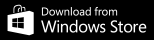

 RECEIPT PRINTERS
RECEIPT PRINTERS
 CASH DRAWERS
CASH DRAWERS
 POLE DISPLAYS
POLE DISPLAYS
 EPOS TROUBLESHOOTING
EPOS TROUBLESHOOTING
 Receipt printer till drawer open control codes
Receipt printer till drawer open control codes